Easy On Hold now offers a natural-sounding AI voice prompt generator to help businesses immediately update phone prompts, greetings, and call center IVRs. The EOH AI STUDIO helps businesses get voice prompts and multilingual voice recordings instantly. Sometimes, a business or contact center needs a voice recording in the IVR without warning, and time is of the essence. EOH AI STUDIO answers the need for immediate voice recordings.
Want to know more about Instant IVR with AI Voice technology?
The new AI VOICE feature offers a seamless customer experience
EOI AI STUDIO is more than another text-to-speech generator, however. The innovative solution for contact centers enables the fusion of human talent and cutting-edge artificial intelligence technology. Let’s delve into why this combination is a game-changer.
Start with human voice talent. You can’t do better than professional voice-over artists, who are already the favored voices millions of callers hear daily. Some reasons for continuing to use human voice talent are:
- Consistency: Our professional voice talent provides a consistent brand voice across your phone system. Their natural, emotive tones resonate with callers, creating a memorable experience.
- Expertise: Years of experience ensure flawless delivery, proper pronunciation, and engaging intonation. Every prompt maintains your brand’s image.
- Customization: Need a specific tone? Our human voice talent adapts effortlessly, whether friendly, authoritative, or empathetic. Why sound corporate when you can be compassionate?
The fusion of human and A.I. IVR voice
If you manage a contact center, you might say, “Yeah, human prompts sound the best, but what if we need to make a change without notice? What if we need some custom voice recordings right now?”
Your solution is an always-ready text-to-speech AI voice clone of the human IVR talent already on your platform.
Instant and lifelike
Sometimes, waiting for voice talent isn’t an option. Log in to your Easy On Hold Portal when you unexpectedly need a voice recording in a pinch. The EOH AI STUDIO feature provides text-to-speech AI voice recordings that match the Easy On Hold staff voices you already use. Enter the text, save, and download the audio in a minute. There are no delays or studio bookings, all while maintaining that consistent sound that reassures callers they haven’t been transferred to a third-party service.
Think of EOH AI STUDIO as the technology that bridges the gap when time is critical.
Impressive AI voice generation
We’ve captured the essence of our human talent and replicated it in our new EOH AI STUDIO. If you are not using an Easy On Hold staff human talent, you can upgrade your account to access eight other AI voices with all the same features.
AI Voice Text To Speech For IVR
The EOH AI STUDIO offers many helpful features:
- Multiple AI voice-over options
- AI voice clones of the Easy On Hold voices you may already be using
- AI translator provides 150+ languages and dialects in written and spoken form
- Instant translation services, including text and audio
- Download in any audio format
- Easily organized and stored in the Easy On Hold Cloud
AI Voice Text To Speech For IVR: Q & A
How do I use text-to-speech AI to create natural-sounding IVR (Prompts, Auto Attendant) recordings?
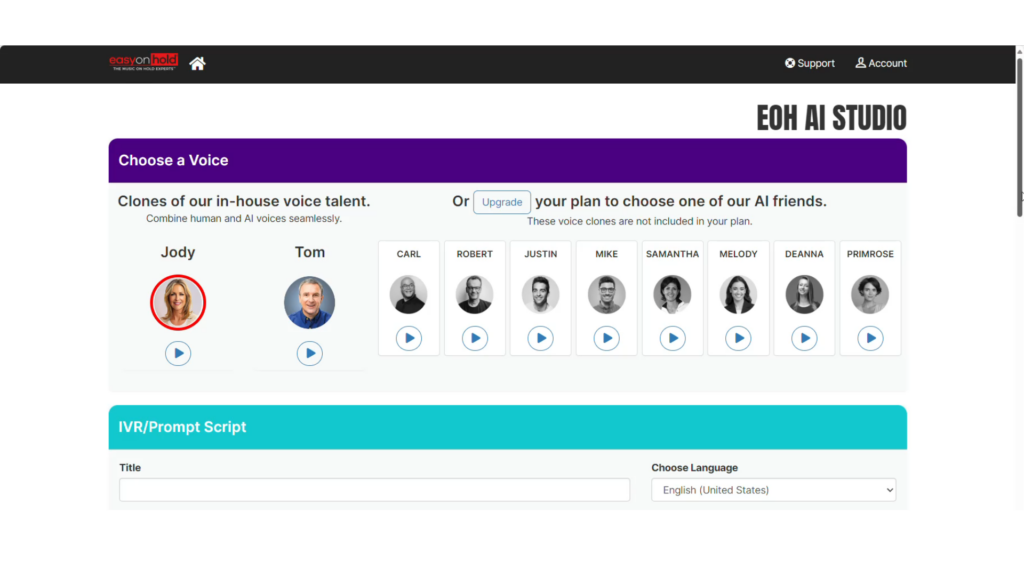
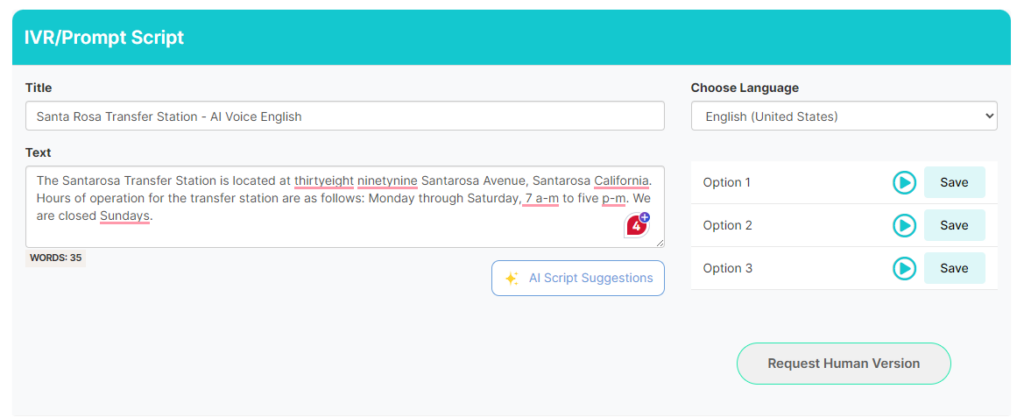
- Log in to your account at easyonholdcloud.com. Go to IVR/Prompts
- Select IVR PROMPTS DASHBOARD to open the text-to-speech EOH AI STUDIO.
- Choose a voice. (Audio samples of voices are provided to help you choose.) If you’re already using one of the Easy On Hold® staff voices, you can continue to use those voices in their clone form.)
- Enter a title for your prompt.
- The AI Script Suggestions tool will help improve your script. Click the Suggestion Tool button and review the proposed changes. You may accept or decline this version of the script.
- Choose a language. The default language is US English. If you choose another English voice, your output recording will carry a regional accent. There are several versions of Spanish, as well as both European and Canadian French.
- Enter the text for your prompt.
- Click Preview Prompt. The AI Voice Generator creates three versions of your prompt/voice recording.
- Listen to each prompt preview audio to find an acceptable choice. Press SAVE. The prompt is now available for download.
How do I download my AI voice prompt recordings?
Click the download button. Name your download and select the audio format you need.
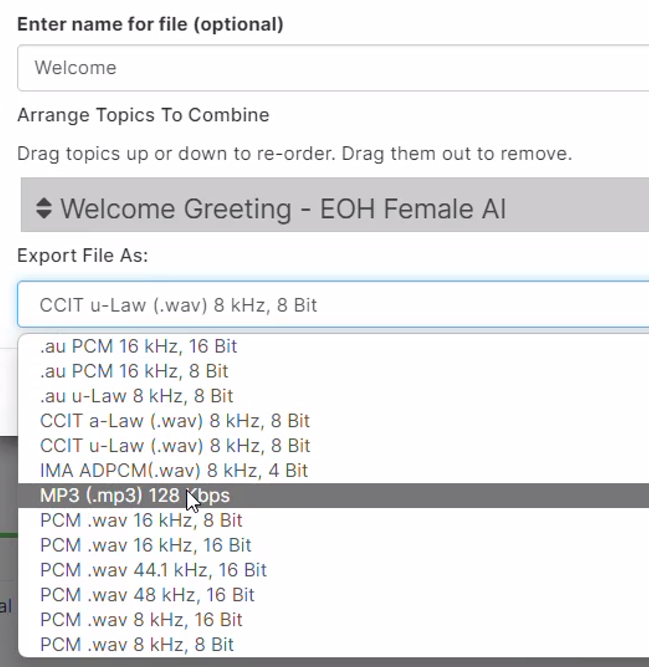
Please limit the number of sentences per text box to three. This ensures that our generative text-to-speech AI engine can create the most accurate and expressive speech. Multiple prompts can be combined when you download your audio.
Does punctuation influence the sound of the generated recording?
Yes. Use punctuation to help the AI engine. Commas and periods are important. You can also try quotation marks.
How can I emphasize certain words?
Capitalizing letters can help create emphasis on certain words. Consider using double letters (vowels or consonants) to get the pronunciation needed.
What if the A.I. voice mispronounces a word?
There are always unique words that aren’t yet familiar to the voice generation intelligence. For those words, try alternate spellings. Kubota might sound like “Que-BO-tuh,” so try something else. Remember, the A.I. will use context. So use your word in a helpful way, such as, “Try a new KaBota tractor this spring.” Note the alternate spelling of KaBota.
More IVR Voice Tips
As a business or call center manager, you need your phone system to answer inbound calls when you can’t. This article helps you focus on giving your telephone greetings and prompts a professional touch.
