Easy On Hold, a Microsoft partner, is the provider of Streaming Hold Music, now integrated with Microsoft Teams Phone. With an Easy On Hold subscription, you can play better music (and custom messages) to callers. Let’s explore Easy On Hold Streaming Hold Music For Microsoft Teams Phone.
What is Easy On Hold Streaming Hold Music for Microsoft Teams Phone?
When a call is placed on hold in the Microsoft Teams Phone platform, the caller will hear either default Teams Phone music, “custom music,” which is a term that refers to an audio file loaded onto the platform, or streaming music. Streaming integration for Teams Phone was officially released on June 28, 2024. Streams allow alternatives not otherwise available as caller-on-hold content.
What makes streaming hold music different than other music sources?
- When uploading an audio file for Teams Phone on-hold music, the PCM/WAV audio file size is limited (although not specified in the documentation). A stream has no limits, allowing variety with less repetition.
- Teams Phone documentation reminds us, “You’re responsible for independently clearing and securing all necessary rights and permissions to use any music or audio file with your Microsoft Teams service. This may include intellectual property and other rights in any music, sound effects, audio, brands, names, and other content in the audio file from all relevant rights holders.” The Easy On Hold streaming music is properly licensed on behalf of the subscribers.
- Copyright clearances for use outside of the US and Canada are provided with your Easy On Hold stream. Often, it is difficult to locate music that is licensed for your use globally.
- Streams are cost-effective. Rather than negotiating licenses, investing tech time changing audio files, and managing multiple audio tracks, a small business can license a stream for under $10 per month for a single audio stream playing about 25 unique songs.
Configure streaming hold music
Before you begin: some important tips
There are several tips provided by Microsoft in the knowledgebase article on Teams Phone music on hold. Here are some you should know:
- To configure streaming Music on Hold, use the PowerShell cmdlets New/Get/Set/Grant/Remove-CsTeamsCallingPolicy and New/Get/Set/Grant/Remove-CsTeamsCallHoldPolicy.
- Ensure that the Teams user has
-MusicOnHoldEnabledTypeset to Enabled in the Teams calling policy. - Music on Hold is only available when the user is in TeamsOnly mode.
- Custom Music on Hold isn’t available for users configured for Shared Line Appearance (delegation) and when Call Park is used. The standard Music on Hold is played.
- In some scenarios, a Direct Routing media bypass call is converted to a non-media bypass for playing Music on Hold, and the call stays as a non-media bypass until the call is terminated.
- If you have both Custom Music on Hold and Streaming Music on Hold configured within the same TeamsCallingPolicy, Streaming Music on Hold takes precedence.
Obtain your Easy On Hold streaming URL
Microsoft documentation refers to “supported partner,” “streaming partner,” etc. Currently, the only such partner is Easy On Hold.
Sign up for a free trial to obtain your streaming credentials
Sign up for a free trial Microsoft Teams Streaming Hold Music Account at https://easyonholdcloud.com/teams/signup
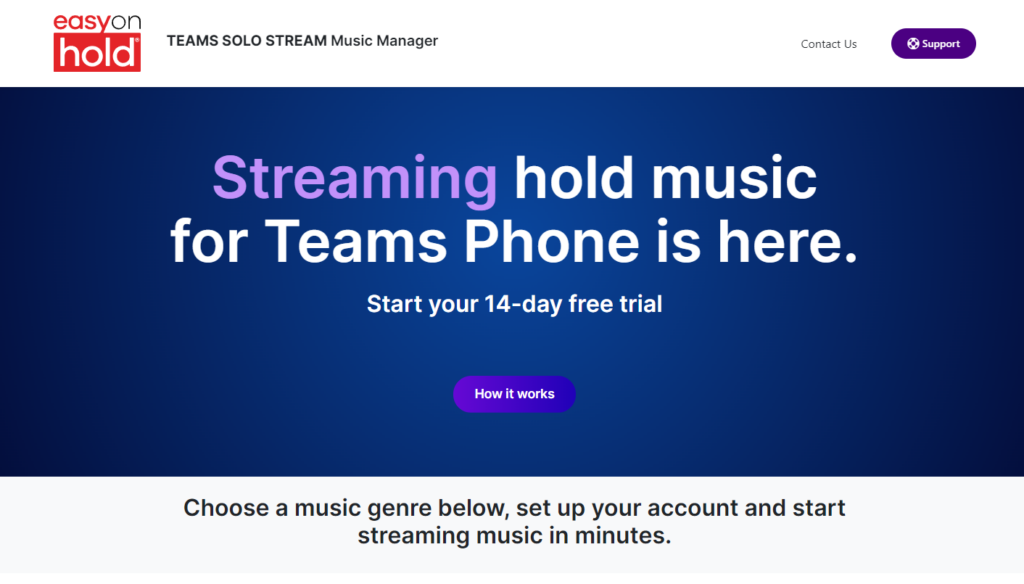
Select your music
Choose a music genre from several listed on the signup page. Each “channel” represents a genre of music. To audition music samples from a channel, click the play button. Check the box on the channel you wish to use on hold. You can change the music after establishing your Easy On Hold account. There is no charge for the account, and no payment or credit card is needed for the free trial.
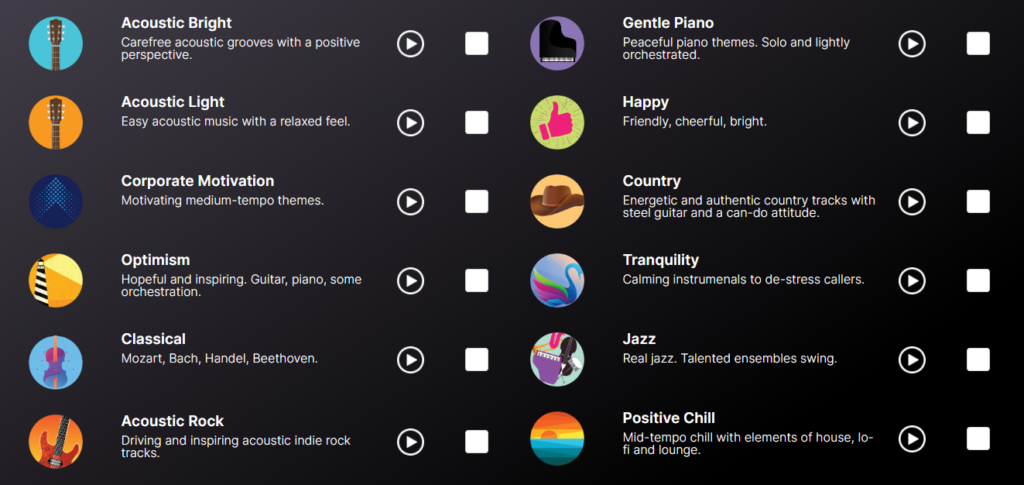
Set up your account.
You will need the following information to build your Easy On Hold account and obtain a streaming URL:
- First Name
- Last Name
- Company Name
- Phone
- Teams Tenant ID
- Create a Password
- Confirm Password
Password requirements
When you develop your password, remember the following:
- A minimum of 6 characters
- At least one lowercase letter
- At least one UPPER CASE letter
- At least one number
- At least one special character
There are two checkboxes at the bottom of the form.
Thinking about marketing messages on hold? If you check this box, an Easy On Hold representative will contact you to discuss the Premium Teams Stream options. You can skip this question, however.
The form also asks if you are an organization with more than 400 users. Because licensing and pricing are based on the number of users, organizations with more than 400 users require a custom quote. This is helpful but not required.
Agree to the terms and click Start streaming.
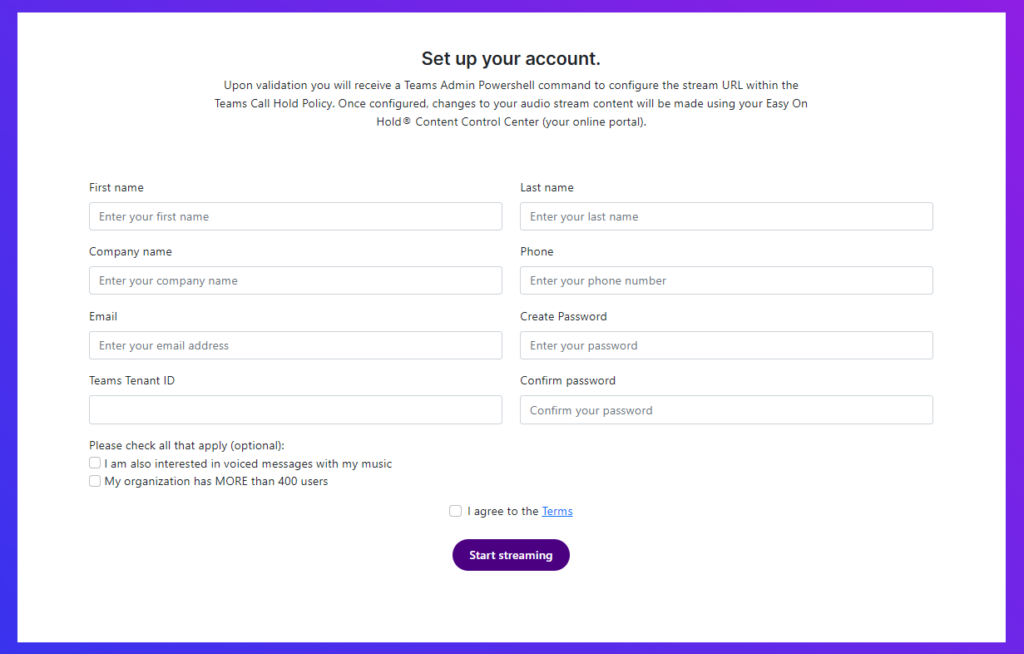
Your account will be activated in just a few seconds, and your personalized Teams Admin Powershell command will be displayed. It will follow the format shown below:
New-CsTeamsCallHoldPolicy -Identity “StreamingMusicPolicy” -Description “EasyOnHold Stream Policy” -StreamingSourceUrl “https://teams-streaming.domain.com/xxxxxxxx…” -StreamingSourceAuthType “AzureAD”
Configure your Teams Call Hold Policy
Use the provided stream information to create a new TeamsCallholdPolicy.
C:> New-CsTeamsCallHoldPolicy -Identity ‘StreamingMoH1’ -StreamingSourceUrl ‘https://teams-streaming.easyonholdcloud.com/08297e2a-61bf-480c-b7b4-0576fc3ca6ce’ -StreamingSourceAuthType AzureAd
After you create the new Teams Call Hold Policy, you can grant it to your users using Grant-CsTeamsCallHoldPolicy with the following script:
C:> Grant-CsTeamsCallHoldPolicy -PolicyName “StreamingMoH1” -Identity [email protected]
To learn more about assigning policies in Teams, use this link: Article: Assign policies in Teams – getting started
Easy On Hold video demonstrates Microsoft Teams Phone Streaming Hold Music
Where can I learn more about Easy On Hold Streaming Hold Music for Microsoft Teams Phone?
We’ve worked hard to ensure that Easy On Hold streaming hold music integrates with Microsoft Teams phone, one of the most popular and widely used communications platforms in business.
We have an extensive Q & A section on the Microsoft Teams Phone integration page at easyonhold.com.